Spend Setter℠
Having more control of your money just got easier.
Forget budget planning spreadsheets. With Spend Setter, you can set budgets for categories where you'd like to tighten-up your spending. We'll do the rest, letting you know how you're doing along the way.Open a Huntington Checking account and we'll help you start tracking your budgets today.
Create budgets based on your spending history. You can edit, delete, or create new budgets that work best for you at any time.

When you make a purchase with your Huntington credit or debit card, we'll track it against the limit you set for that category.

Quickly see how you're doing when you log in to The Hub. Green means you're on track, yellow means you're close to the limit, and red means you've gone over.
Create Your Budgets
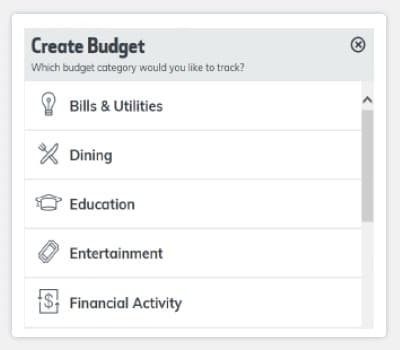
Track Your Spending
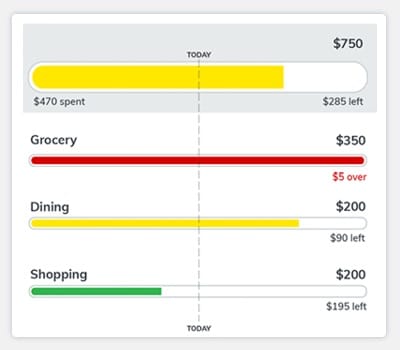
Stay on Track
Learn more about Huntington Heads Up®
Message and data rates may apply.
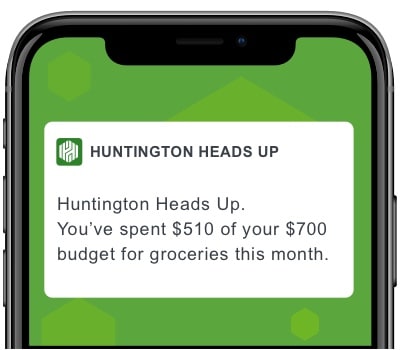
Already a Huntington customer?
Money management – made simple.
Habits to help you take control of your finances.
Frequently Asked Questions
Answer: Spend Setter℠ lets you set budgets to track what you’ve spent and how much you have left to spend in a given month. You can view amount spent to date, amount left to spend, percentage of budget spent, and number of days left in the month. Spend Setter includes transactions from your Huntington checking and credit card accounts.
Answer: If you don’t use the Spend Setter℠ tool within the first 60 days of having access, budgets will be created for your highest three spending categories based on your monthly averages. To edit these budgets, click View Budgets.
Answer: On The Hub, click View Budgets.
- To create a new budget, click Create a Budget at the bottom of the budgets list. First, select a Category and click Continue. On the next screen, enter a budget amount and click Save. You can create up to 10 budgets total.
- To edit a budget amount, roll over a budget to highlight, select Edit. In the budget window, click Edit next to the Monthly Budget Amount. Enter the new budget amount, then Save.
If you need to delete a budget, select Delete (with trashcan icon), Yes to delete, No to cancel.
Answer: Spend Setter℠ includes transactions from your Huntington checking and credit card accounts.
Answer: You can change a budget as often as you like. Keep in mind that changes to the budget amount may affect the status of your budget.
Answer: The color of the budget bar will indicate if you are on track (green), off track (yellow) or already over budget (red). In the future, an alert will be available to tell you when your nearing or over your budget. You can also sign up to receive a Huntington Heads Up® by email, text, or push notification to let you know when you're nearing or over your budget. If you are already enrolled in Heads Up alerts, you can also set up to receive Heads Up for your budget activity. Go to Alerts and choose Manage Alerts. Under the Manage Alerts section, choose Tips & Tools. Then select Edit Alerts and scroll down to Budget Activity, where you can choose your preferences for Spend Setter℠. Message and data rates may apply. If you are not yet enrolled, visit the Alerts tab in the top navigation and choose Enroll in Alerts. Follow the prompts to enroll. Once enrollment is complete, complete the Manage Alerts steps above to set up your Spend Setter alerts.
Answer: Your budgets reset each calendar month. To view the bar graph that shows your average monthly spending for the last 12 months for a particular budget, click on that budget to view.
Answer: Your total shows the sum of all your budgets.
