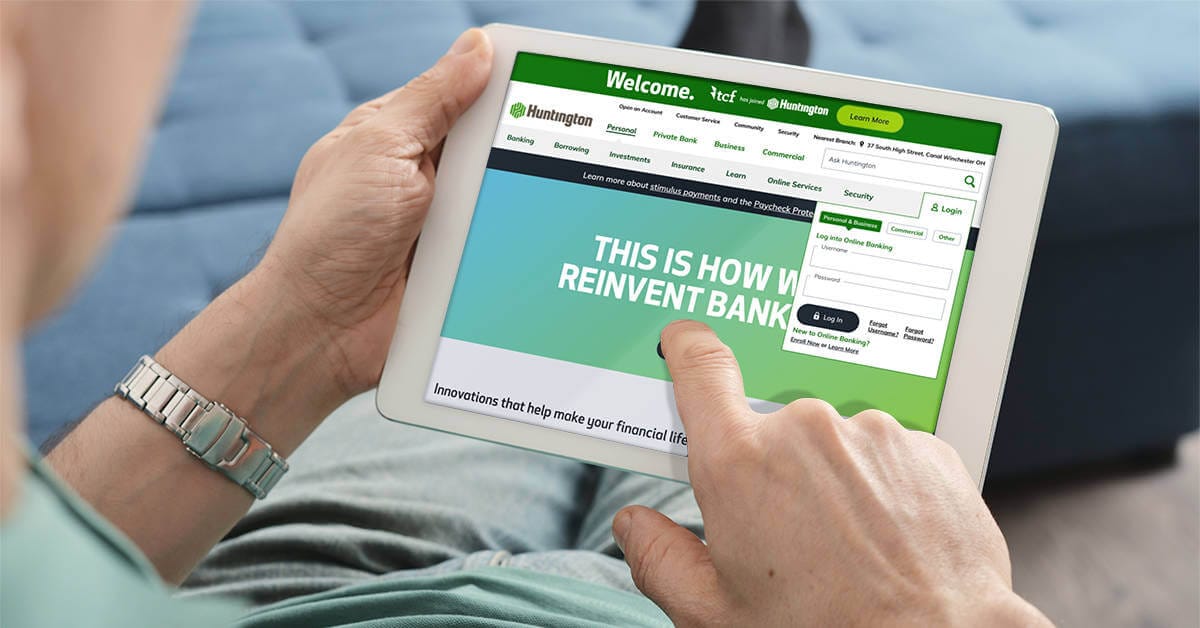How to Use & Set up Samsung Pay
Looking for a bank that supports Samsung Pay? You can use Samsung Pay with Huntington and make your next purchase directly through your Galaxy smartphone or Galaxy watch. Add your Huntington debit card and credit cards to Samsung Pay and pay securely at stores and restaurants nationwide in just a few taps. Open a checking account or apply for a credit card to get started.

What is Samsung Pay?
Benefits of Samsung Pay with Huntington
Easy Setup
For most Galaxy devices, Samsung Pay is already pre-loaded, so no downloads are needed. Just add your Huntington debit or credit card information to the app and start shopping!
Contactless Payments
Using Samsung Pay in stores helps you avoid touching buttons, handling cards, or grabbing cash, creating a seamless shopping experience.
Shop at Millions of Retailers
Samsung Pay is accepted millions of retailers nationwide including Nike, Instacart, and Best Buy. If you’re not sure Samsung Pay is accepted, look for the Samsung Pay logo at checkout.
Private, Secure Payments
When you make a purchase through Samsung Pay, each purchase must be authenticated by your fingerprint, iris scan, or PIN. Plus, Samsung keeps your information encrypted so it’s never shared with merchants.
How to Set up Samsung Pay
Answer:
- On your smartphone, open the Samsung Pay app (if you don’t already have it, download it first from the app store).
- Open Samsung Pay, then click Get Started.
- Enter a new PIN for Samsung Pay, then enter it again to confirm it.
- If it’s your first time using Samsung Pay, you'll likely be asked to add a debit or credit card.
- Follow Samsung Pay's instructions to scan your card or add details manually.
- Your bank or card issuer will verify that your card is eligible for Samsung Pay.
- You can then add up to ten payment cards to Samsung Pay (optional), and select which card is your default card.
- Once a card is added, you can start using it to make purchases with your phone.
Answer:
- To use Samsung Pay on your watch, you’ll need the Galaxy Wearable app on your phone.
- Open the Galaxy Wearable app on the connected phone and select your desired watch.
- From the Home tab, click Samsung Pay in the middle of the screen; the latest plug-in for the watch will download.
- When it’s finished, you’ll be asked to grant certain permissions.
- Click Next.
- Click Start and enter your Samsung account information.
- Click Add Card to start registering your debit or credit cards or click Later to add them at a different time.
- Once a card is added, you can start using it to make purchases with your watch.
How to Pay with Samsung Pay
When you add your Huntington debit card or credit card to Samsung Pay, you can leave your cards at home and still shop at millions of stores.
Answer: If a store accepts Samsung Pay, you’ll likely see one of these symbols at checkout:

Answer:
- Look for the Samsung Pay logo or contactless payment icon at checkout.
- When you’re ready to pay, open Samsung Pay on your phone.
- Click the Pay tab and select your preferred card. Click Pay again and choose your desired security option, like biometric authentication or entering your PIN.
- Hold the back of your phone up to the contactless reader at the point-of-sale terminal until you see Payment Completed and a checkmark on your phone’s screen.
Answer:
- Look for the Samsung Pay logo or contactless payment icon at checkout.
- On your watch, press and hold the Back button to launch Samsung Pay.
- Then, either rotate the bezel or swipe on the screen to locate your desired card.
- Next, hold your wrist that’s wearing the watch near the contactless reader at the point-of-sale terminal until you feel a gentle tap.
Answer: If a website or app accepts Samsung Pay, you should see a Samsung Pay logo at checkout.
- To make your purchase with Samsung Pay, tap the image at checkout.
- Choose the card you'd like to use.
- Confirm your purchase using biometric authentication or a PIN.
Discover Huntington Debit and Credit Card Products
Our checking accounts and credit card offerings are loaded with features designed to look out for you, and include a debit or credit card equipped for mobile payments. Open a checking account or apply for a credit card online.
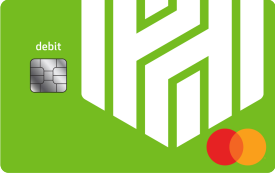
Platinum Debit Card
Our debit cards offer contactless payments, identity theft resolution services, card lock features, and worldwide acceptance. Receive a platinum card when you open one of our checking accounts.
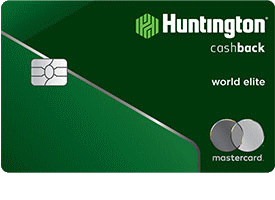
Cashback Credit Card
The Huntington® Cashback Credit Card lets you earn 1.5% unlimited cash back on every purchase in store, online, and everywhere in between.
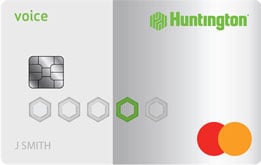
3x Rewards Credit Card
Our Huntington Voice Rewards Credit Card℠ lets you earn 3X points for the ways you spend most. Pick one of 10 categories and change it every quarter to fit your needs†.
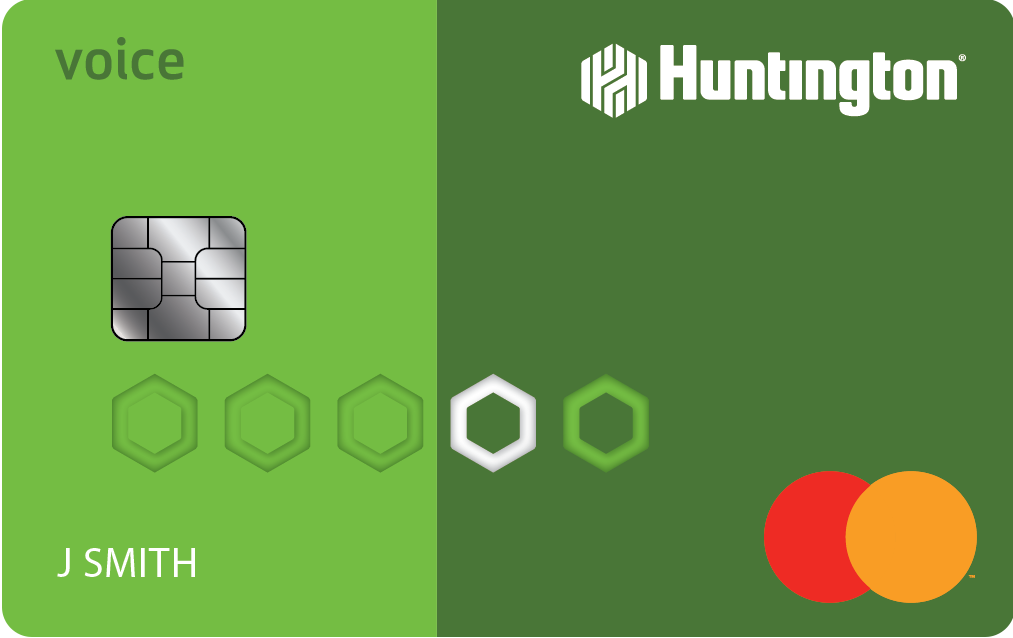
Lower Rate Credit Card
Our lower APR Huntington Voice Credit Card® offers a lower interest rate instead of rewards or cashback. That means you can pay less with Voice℠.
Samsung Pay FAQs
Answer: Samsung Pay is accepted at millions of retailers across the United States. Learn more about who accepts Samsung Pay and if you're out shopping and unsure, you can always ask an employee or look for the Samsung Pay logo at checkout.
Answer: Unfortunately, there can always be some level of risk when using credit or debit cards. That said, Samsung has built-in security features to help keep your information safe. Every purchase uses an encrypted version of your card, meaning your card number is:
- Never stored on your device.
- Never shared with merchants.
Answer: No, Samsung does not charge fees for using Samsung Pay.
Contact Us
Automated Assistant
Quick answers when you need them
Speak with Us
We are here to help
Find a Branch
Find your nearest Huntington Branch
Samsung, Samsung Pay, Galaxy S7 and Samsung Knox are trademarks or registered trademarks of Samsung Electronics Co., Ltd. Other company and product names mentioned may be trademarks of their respective owners. Screen images are simulated; actual appearance may vary. Samsung Pay is available on select Samsung devices.
Mastercard and Mastercard Brand Mark are registered trademarks of Mastercard International Incorporated.
Voice Credit Card® is a registered service mark of Huntington Bancshares Incorporated. Voice℠ and Huntington Voice Rewards Credit Card℠ are service marks of Huntington Bancshares Incorporated.